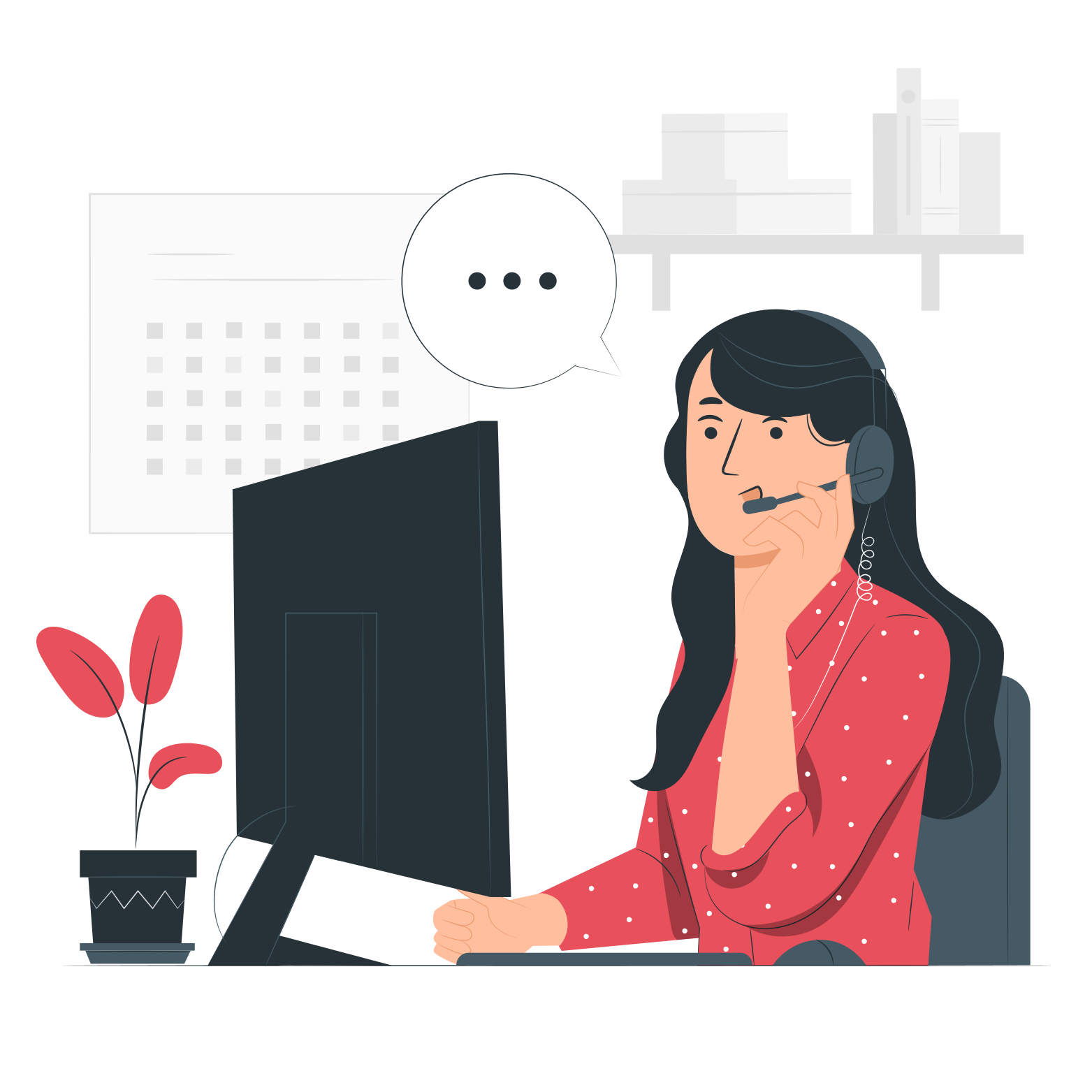Your peace of mind starts here
When it comes to protecting your interests, eEvidence is the choice.
Can I configure Salesforce to automatically send all my emails through eEvidence?
The answer is yes! Salesforce allows email routing through an email relay, and eEvidence's SMTP server can be that relay.
Use this guide to configure an email relay to eEvidence in Salesforce. Once enabled, your outgoing emails will be automatically sent from Salesforce to us so that we can register their content and its delivery to recipients.
This is a four-step configuration. First, you will need to configure the relay and then define which emails based on sender and recipient domains will use that relay. Optionally, you can decide which sender domain addresses can be used by Salesforce users. Finally, you will need to contact our support team to request that they enable mail reception from Salesforce for your sender domain.
This configuration is only available for Extended plans. If you are currently subscribed to a Scale plan, consider contacting sales to upgrade your plan.
Step 1. Configure an Email Relay
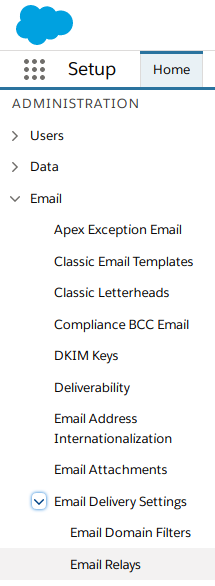
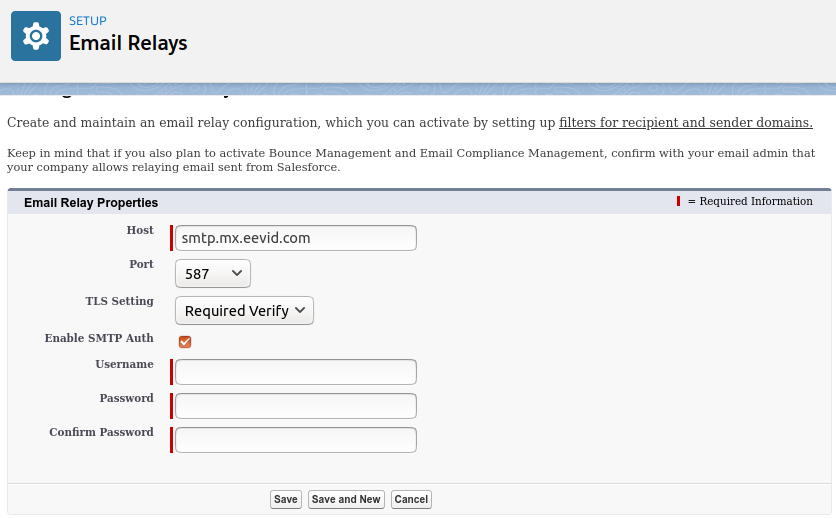
Step 2. Configure the Email Domain Filter
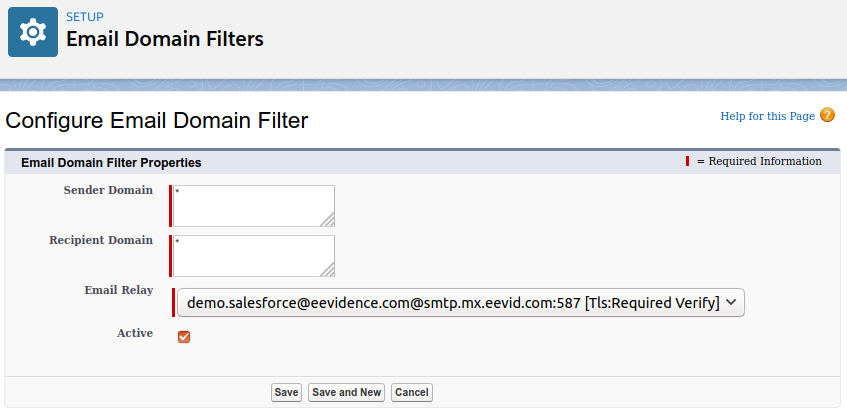
Step 3. Configure which user profiles may use sender addresses
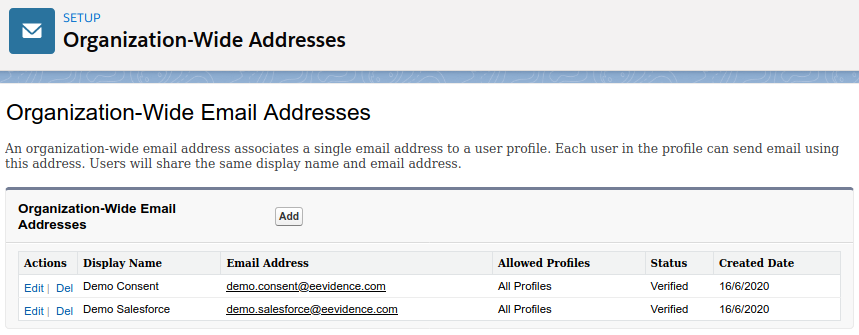
Step 4. Contact support to enable Salesforce email communication at eEvidence
Salesforce emails have a specific dynamic MAIL FROM connection. To accept these emails, we need to configure our platform to accept them, and also associate them with the corresponding user and license. To do this, we need you to contact support and provide the relay configuration and the sender addresses/domains you have configured.
That's it. Once our support team has everything ready, they will notify you that you can now register emails sent from Salesforce. If your eEvidence account is configured to receive eEvid receipts by email, you should receive it, confirming that the relay is working correctly.
When it comes to protecting your interests, eEvidence is the choice.